This blog demonstrates how you can configure your site server to also act as a proxy. I used this method myself a few years back before I began using TOR and other means of maintaining anonymity. Before we begin I just want to say that this proxy is NOT perfect since you’ll still be prone to DNS leaks. So if you want pure anonymity then I suggest sticking to TOR and/or use a VPN. This method is great for those who want to bypass network filters, or avoid those freebie malware-ridden web proxies or you don’t want certain sites tracking your IP.
For this tutorial I will be using Firefox version 34.0.5 as a web browser
1. Click on ‘Options’, go to the (I.) ‘Advanced‘ section, then click on the (II.) ‘Network‘ tab, and finally click on the (III.) ‘Settings‘ button as pictured.

2. Next you will see the “Connection Settings” box and in here make sure you click on the “Manual Proxy Configuration“, next in the “SOCKS Host” type in 127.0.0.1 (or localhost) and whatever you want your port number to be. Also make sure that “SOCKS v5” is selected!

3. You’ve done all the necessary changes for your web browser. Now you are going to want to access your hosting server thru a remote terminal. For this tutorial we are going to use Putty as our terminal program. Upon launching you will want to scroll down and navigate thru the following menus Connections > SSH > Tunnels as pictured below.

4. Now once the ‘Tunnels’ dialogue box is opened go to ‘Source port’ and type in the same port number that you used for your web browser. Then in ‘Destination’ make sure that ‘Dynamic‘ has been selected and finally click on ‘Add’.

5. Once that has been taken care of scroll up to the top of the left sidebar and click on the “Session” option. In this box enter in the server address and port number that your hosting provider gave to you and connect to it via SSH by clicking “Open“. (Normally it would be port number 22 since that’s the default for SSH.)

6. Last but not least you should see an old school command prompt and it will ask for your login and password. Once connected try testing it to see if your proxy is working by visiting a tracking site such as TraceMyIp.org. If it gives a different IP address then you are done!!


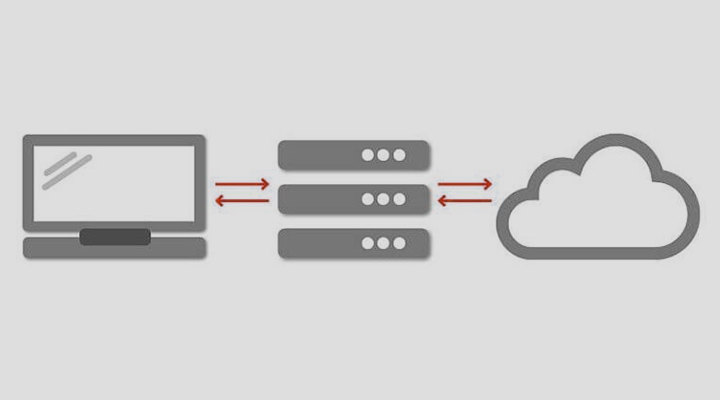
Leave a Reply